Business Central accountant experience | Microsoft Docs
Any business must do its books and sign off on the accounting. Some businesses employ an external accountant, and others have an accountant on staff. No matter which type of accountant you are, you can use the Accountant Role Center as your Home in Business Central . From here, you can access all pages that you need in your work.
Accountant Role Center
The Role Center is a dashboard with activity tiles that show you real-time key figures and give you quick access to data. In the ribbon at the top of the page, you have access to more actions, such as opening the most commonly used financial reports and statements in Excel. In the navigation bar at the top, you can quickly switch between the lists you use most often. Here, you will see other areas, such as Posted Documents with the various types of documents that the company has posted.
If you are new to Business Central , you can launch a list of videos right from your Role Center. You can also launch a Getting Started tour that points out key areas.
Accountant Hub
If you are an accountant with several clients, you can use Dynamics 365 — Accountant Hub for a better overview of your clients. From there, you can access each client's tenant in Business Central and use the Accountant Role Center as described above. For more information see Welcome to Dynamics 365 — Accountant Hub .
Inviting Your External Accountant to Your Business Central
If you use an external accountant to manage your books and financial reporting, you can invite them to your Business Central so they can work with you on your fiscal data.
Once your accountant has gained access to your Business Central , they can use the Accountant Role Center that gives easy access to the most relevant pages for their work.
We have made it easy for you to invite your external accountant. Simply open the Users page, and then choose the Invite External Accountant action in the ribbon. An email is made ready for you, just add your accountant's work email, and send the invitation.
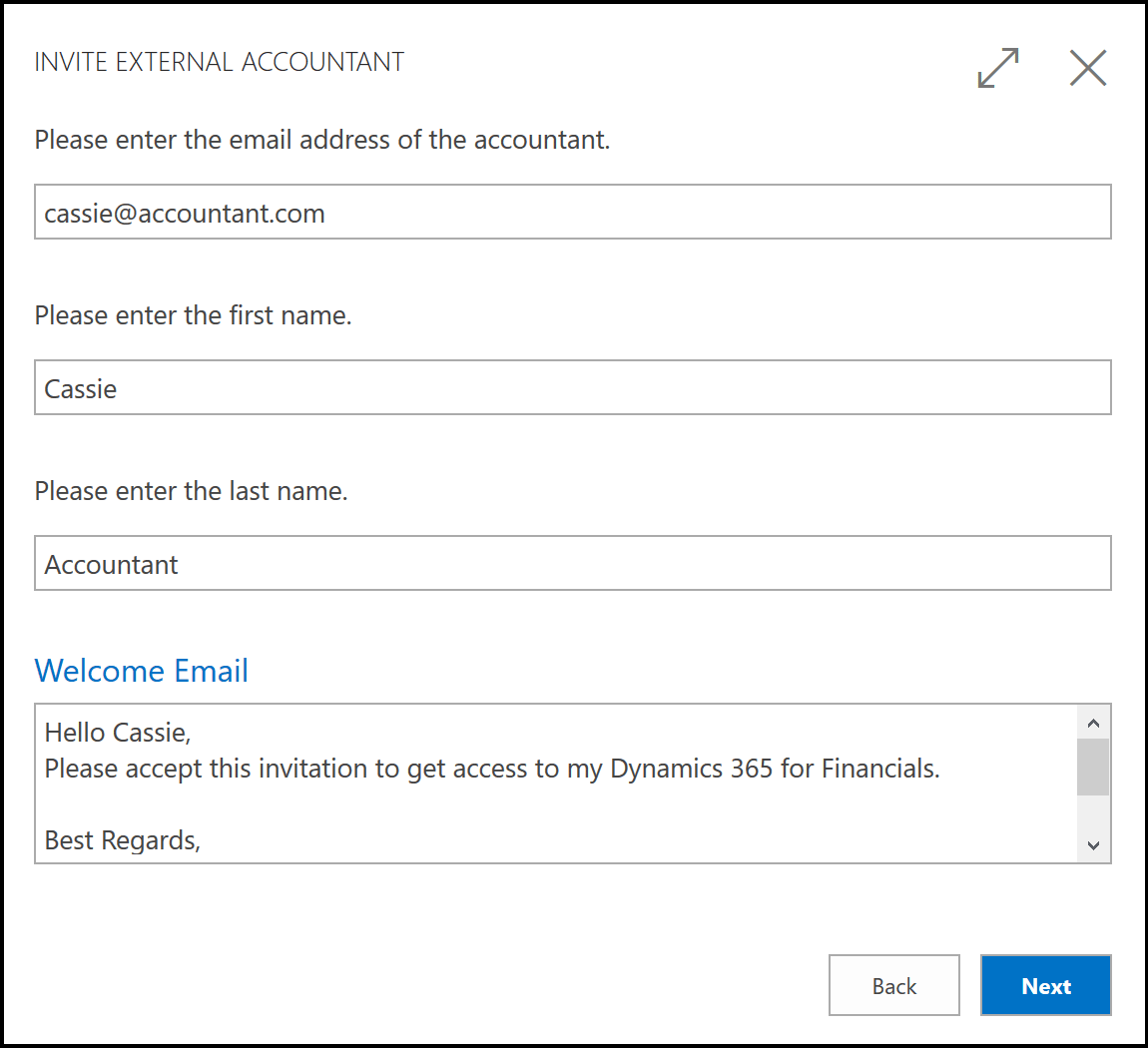
TIP
This requires that you have set up SMTP email. You can do this yourself or ask your Business Central partner. Also, you must be logged in to Business Central as a user administrator, not as the business owner or other users. Finally, you must have left the trial company so that you have an Azure Active Directory administrator.
IMPORTANT
The accountant's email address must be a work address that is based on Azure Active Directory. If the accountant uses another type of email, then the invitation cannot be sent.
Separate License
Behind the scenes, the accountant is added to your Active Directory tenant. Your administrator can verify that the accountant accepts the invitation and is assigned the correct license. The steps for doing this depends on the type of account that you used when you signed up for Business Central . This topic is based on the use of an Office 365 account, which uses Microsoft Azure Active Directory.
If you have activated your subscription of Business Central and are no longer using the evaluation company, you have an Azure Active Directory tenant. Your administrator or Business Central partner manages this tenant in the Azure portal. This is where new users are added and licenses are applied and removed. For more information, see the Microsoft Azure portal overview.
One of the license types for Business Central is the External Accountant license. This license type is intended for use by users such as external accountants. This means that you do not have to buy an extra seat in your current Active Directory or use one of your existing Business Central user accounts on your external accountant. For example, if your current Office 365 subscription includes 10 users for Business Central , and you are currently using 10 Full User licenses, your administrator can simply add your external accountant as a guest user in the Azure portal and assign this user the External Accountant license at no additional cost. However, you can only have one user with the External Accountant license. If you want to add more users, you must update your Office 365 subscription accordingly.
See Also
Finance
Setting Up Finance
The General Ledger and the Chart of Accounts
Closing Years and Periods
Working with Dimensions
Analyzing Financial Statements in Excel
Working with Business Central
Setting Up Cash Flow Analysis
Welcome to Dynamics 365 — Accountant Hub
Dynamics 365 - Accountant Hub on Microsoft.com
© 2019 Microsoft. All rights reserved.