To enable budget permission validations in Retail Sales Budget and Retail Purchase Budget, you must perform configurations for budget permissions in Replenishment Setup, followed by setting up the relevant Buyer ID and Buyer Group for the Budget User and Budget Owner roles in the Retail Sales Budget Card and Retail Purchase Budget Card.
To set up budget permissions in Replenishment Setup
- Click the
 icon, enter Replen. Setup, and select the relevant link.
icon, enter Replen. Setup, and select the relevant link. - Go to the Retail Budgets FastTab, and in the Budget Permissions section, define the permitted user group for each budget action.
| Field | Description |
|---|---|
| Edit Budget | Specifies the user group with the permission to view budget, edit budget entries, and use the budget functions. The available options are Anyone, Budget User Only, Budget Owner Only, Budget User and Owner. |
| Setup Budget | Specifies the user group with the permission to set up the properties of the budget and delete the budget. The available options are Anyone, Budget User Only, Budget Owner Only, Budget User and Owner. |
| Lock Budget | Specifies the user group with the permission to lock the budget to prevent editing and deletion. The available options are Anyone, Budget User Only, Budget Owner Only, Budget User and Owner. |
| Unlock Budget | Specifies the user group with the permission to unlock the budget for editing and deletion. The available options are Anyone, Budget User Only, Budget Owner Only, Budget User and Owner. |
Note: The budget permissions specified in Replenishment Setup apply to the Retail Sales Budget and the Retail Purchase Budget.
To assign Budget User and Budget Owner to a budget
- Click the
 icon, enter Retail Sales Budget List or Retail Purchase Budget List, and select the relevant link.
icon, enter Retail Sales Budget List or Retail Purchase Budget List, and select the relevant link. - Click New to create a new budget, or select a budget from the list and click Create - Edit Budget.
- Go to the Budget Permissions FastTab, and fill in the desired Buyer ID and Buyer Group Code for Budget Users and Budget Owners.
Note: A user can be assigned to a Buyer Group in the Retail Users page. A budget without any Budget User or Budget Owner assigned is accessible by anyone.
Budget permissions setup, example
The budget permissions have been set up as follows in Replenishment Setup:
- Edit Budget: Anyone
- Setup Budget: Budget User and Owner
- Lock Budget: Budget User and Owner
- Unlock Budget: Budget Owner Only
Next, JEREMY and Buyer Group MEN-WOMEN are assigned as the Budget Users for the Retail Sales Budget IC SALESB, and LACY is assigned as the Budget Owner.
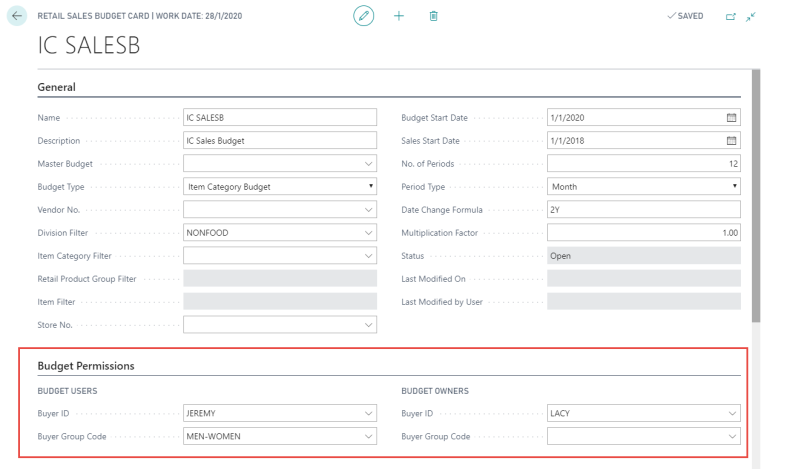
With this setup,
- anyone (not limited to only JEREMY , LACY, and the users from Buyer Group MEN-WOMEN) is allowed to view, edit the entries, and use the functions in Retail Sales Budget IC SALESB.
- only JEREMY, LACY, and the users from Buyer Group MEN-WOMEN are allowed to change the properties and delete the Retail Sales Budget IC SALESB.
- only JEREMY, LACY, and the users from Buyer Group MEN-WOMEN are allowed to lock the Retail Sales Budget IC SALESB.
- only LACY is allowed to unlock the Retail Sales Budget IC SALESB.
See Also