To set up a virtual printer for the POS you must follow these instructions:
- Start the program LSVirtualStation.exe as Administrator.
The program is located in C:\Program Files (x86)\LS Retail\LSHardwareStation - Start or restart the LS Hardware Station in Services.
- In a web browser, open the LS Hardware Station Management Portal at this address: http://localhost:8088
- Click Login.
- Select the Server Config option in the upper left corner.
- Select the Load Virtual Station check box:
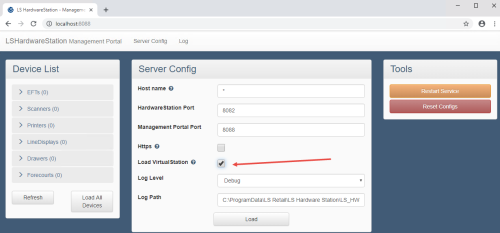
- Click Load.
- Now click the Refresh button on the device list. Each device type should now have one more device in the list.
- Open the Terminal Card for your POS, and make sure it is using the Hardware Profile with the Virtual Device for POS Printers.
- The Hardware Profile #HARDWSTAT has already the virtual devices set up.
- Start your POS, and your receipt should be printed on the virtual printer.